Google Chrome is one of the most popular web browsers and is available across many different devices. It can also run on Kali Linux, although Mozilla Firefox is the default web browser and comes preinstalled with the distro.
Installing Google Chrome on Kali is pretty easy, but not as straightforward as you might think. Since Chrome is a closed source web browser, it can’t be installed from the default package repositories. Don’t worry, you will see how to get it installed in a few short steps.
In this tutorial, we cover the step by step instructions to install Google Chrome on Kali Linux, keep it up to date, and set it as your default web browser.
In this tutorial you will learn:
- How to download Google Chrome from official website (GUI)
- How to download Google Chrome from command line with
wget - How to install Google Chrome on Kali Linux
- How to update Google Chrome
- How to remove Google Chrome
- How to set Google Chrome as default web browser

| Category | Requirements, Conventions or Software Version Used |
|---|---|
| System | Kali Linux |
| Software | Google Chrome |
| Other | Privileged access to your Linux system as root or via the sudo command. |
| Conventions | # – requires given linux commands to be executed with root privileges either directly as a root user or by use of sudo command$ – requires given linux commands to be executed as a regular non-privileged user |
How to install Google Chrome browser on Kali Linux step by step instructions
Follow the steps below to download Google Chrome from the official website and install it on Kali. Open a terminal and use the following commands.
- First, use the
wgetcommand to download the Google Chrome installer.$ wget https://dl.google.com/linux/direct/google-chrome-stable_current_amd64.deb
- The easiest way to install google chrome on Kali Linux is to by use of
gdebiwhich will automatically download all package dependencies. First, installgdebi:$ sudo apt install gdebi-core
- Then, we can use the
gdebicommand and root permissions to install Google Chrome along with any required dependencies.$ sudo gdebi google-chrome-stable_current_amd64.deb
- You will now find Google Chrome accessible under the application launcher. Just search for it by typing “chrome.” You can right click this icon and add it to your quick launch bar if you want.
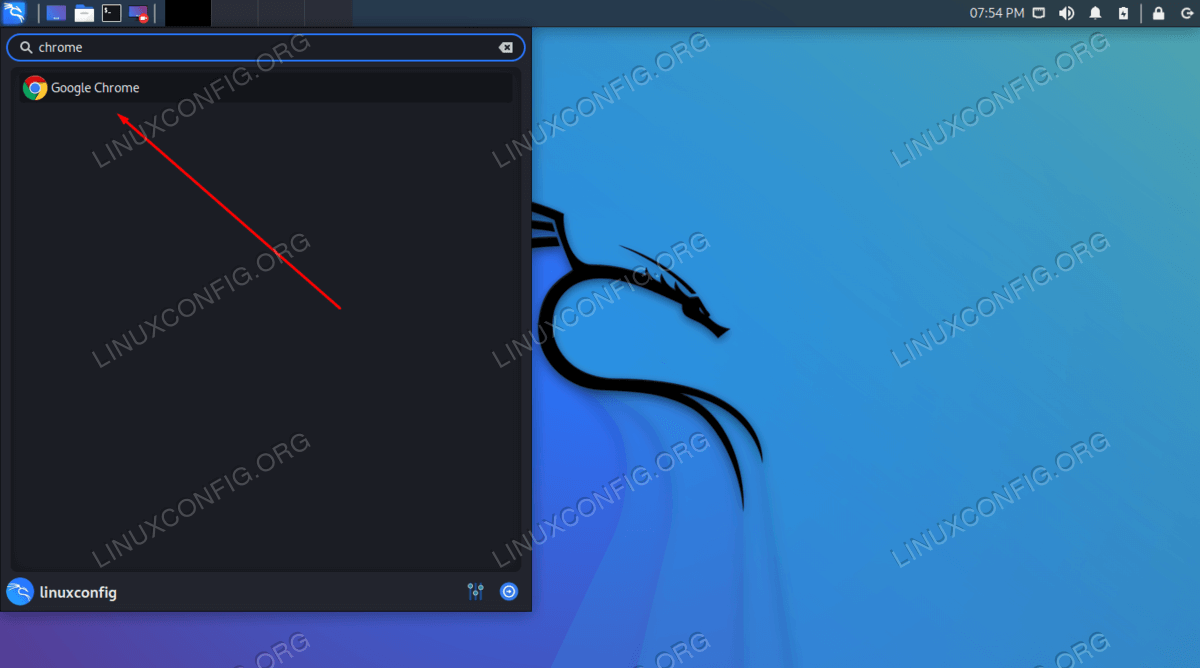
Searching for Google Chrome on in the Kali application launcher
How to update Google Chrome on Kali Linux
Installing Chrome will also add the repository to your package manager. Use the following command to keep Chrome up to date on your system.
$ sudo apt update $ sudo apt install google-chrome-stable
It should be also mentioned that execution of the following two commands will upgrade all packages in your Kali Linux system as well as it will also update Google Chrome browser package.
$ sudo apt update $ sudo apt upgrade
How to remove Google Chrome from Kali Linux
If you decide that you’d like to remove Chrome from your system in the future, use the following command to uninstall the web browser.
$ sudo apt purge google-chrome-stable
How to set Google Chrome as the default browser
If, for some reason, you have decided that a Google Chrome browser is not a good choice for a default browser, or you wish to set Google chrome browser to be a default one open up a terminal and use the following command to make your selection:
$ sudo update-alternatives --config x-www-browser
The menu to make your selection should look like this:
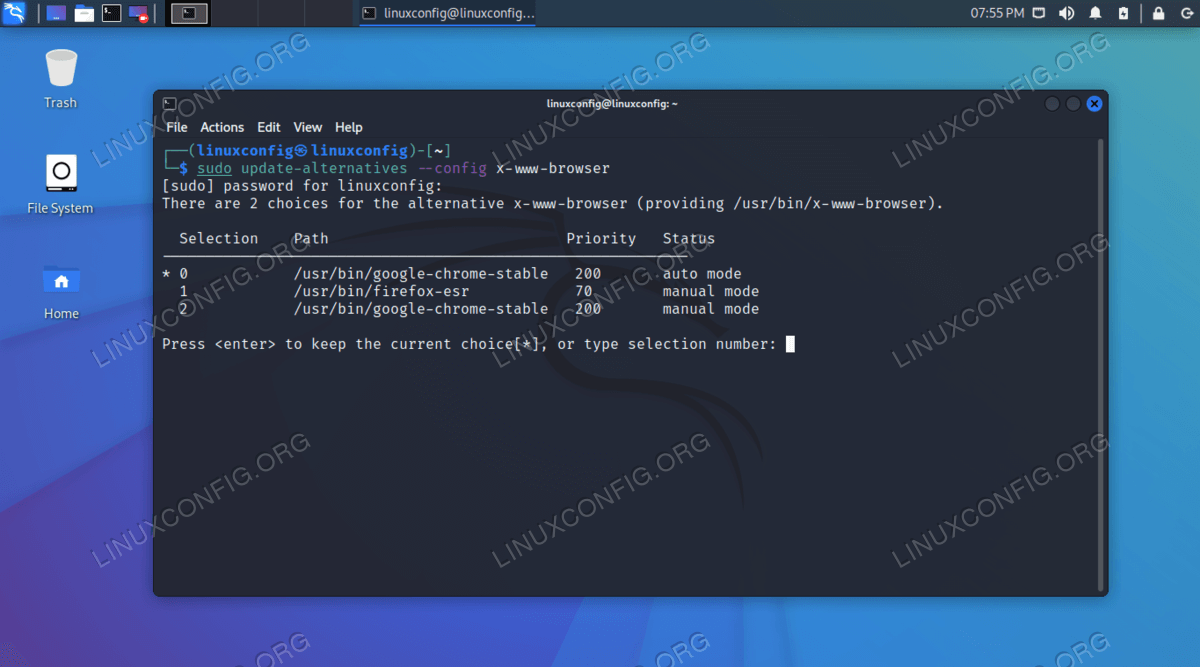
Closing Thoughts
Google Chrome is a surely powerful, very user friendly and intuitive browser. Google is propagating it’s browser via it’s own advertising adwords network which enabled Google Chrome to cut nice usage share on the Internet Browser market within a short period of time.
Even though Google Chrome browser imposes some privacy issues many Internet surfers opt to use this browser as privacy concerns are pointed out for almost all web browsers Internet wide. Installation of Google Chrome extensions brings Internet browsing with this browser into a completely new level as it rapidly enhances browser features.
