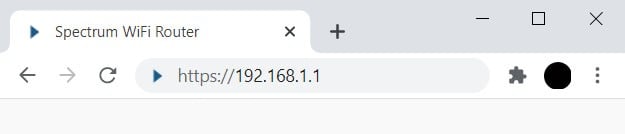When you get a new router from Spectrum, the first thing you should do is change the default WiFi network name and password. This will make it easier for you to remember your WiFi password. And it will also make it more difficult for hackers to breach your network and steal your private information, such as your bank details. Here’s how to change the name and password of your Spectrum router using your router’s web interface, your online account, or the My Spectrum app.
How To Change Your Spectrum WiFi Network Name and Password
To change your Spectrum WiFi name and password, open a web browser and enter your router’s IP address into the address bar. Then sign in and select the band you want to change. Finally, type in your new password and network name under the Basic tab and click Apply.
- Find your router’s IP address on the back of your Spectrum router. You can find this next to Router login. Usually, this will be 192.168.1.1. However, it could also change, depending on your setup. If you want to know more about how to find your router’s IP address, check out our step-by-step guide here.
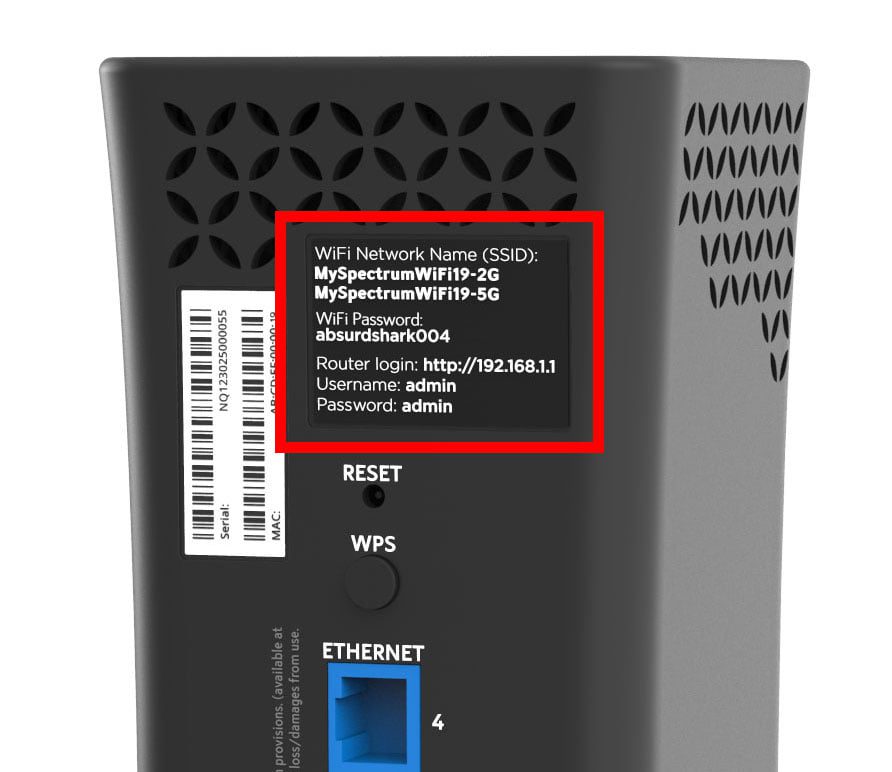
- Then open a web browser. This can be Chrome, Safari, Firefox, or any other web browser you want to use.
- Next, type your router’s IP address into the address bar.