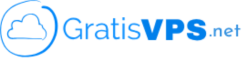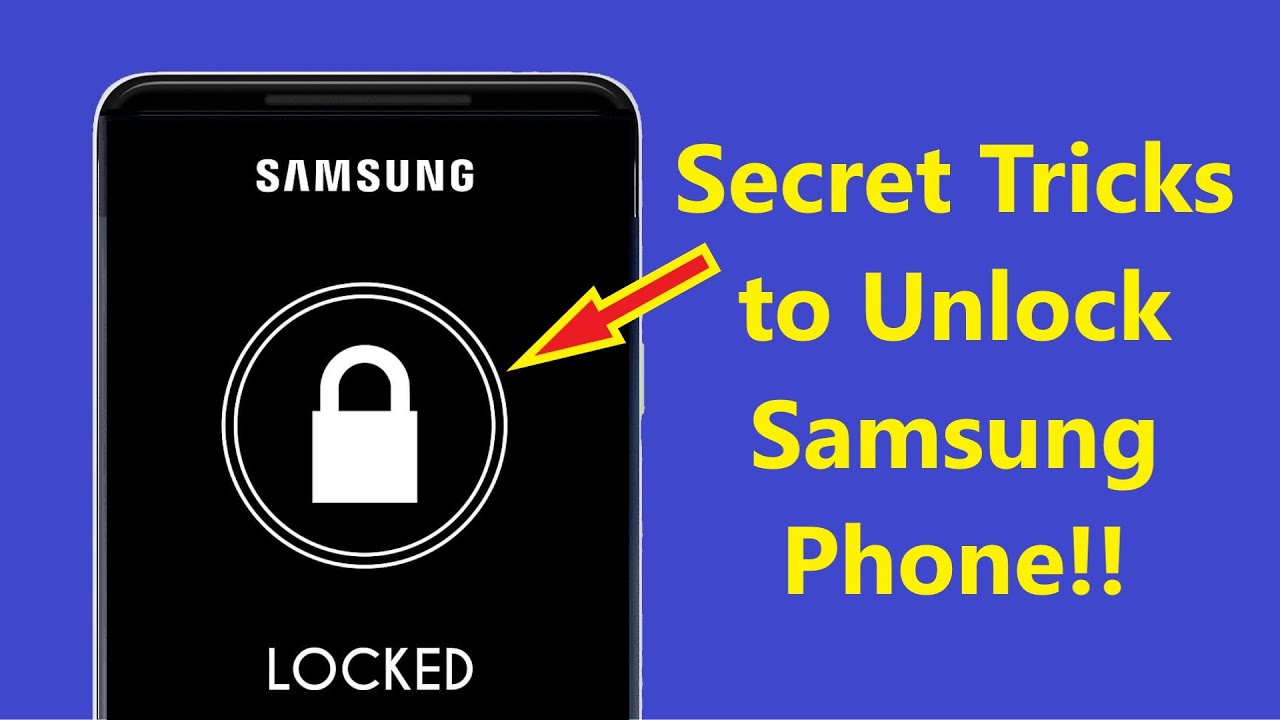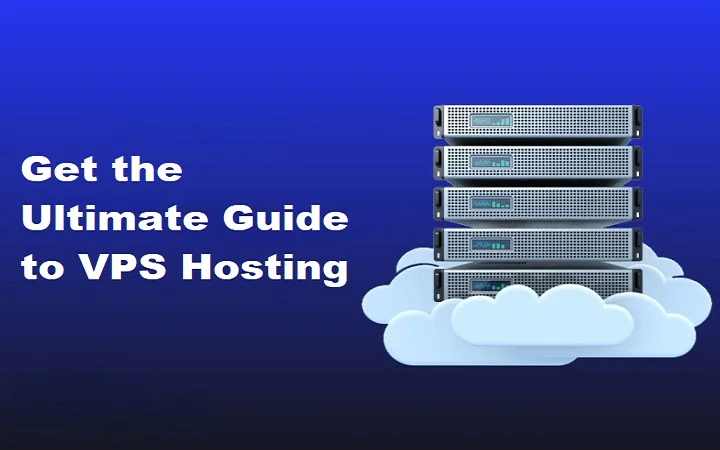How to create Minecraft: Java Edition Game Server
Table of Contents
ToggleCompatibility
Minecraft: Java Edition will run on popular distros as long as the minimum requirements are met.
Install Notes
LinuxGSM installs the vanilla server by default https://minecraft.net/en/download/server. There is currently no method for LinuxGSM to install custom Minecraft servers automatically. Should you wish to install a custom server you will need to manually install the jar file and point LinuxGSM to it.
Server
For consistant uptime it is recomended you host a server in a data center. If you dont already have a server, you can rent a dedicated or vitual server from one of our sponsored providers,
GratisVPS
If the command-line isnt for your you can use GameServerApp web-based game server management service.
Minimum Recommended Distros
 Ubuntu 20.04 LTS
Ubuntu 20.04 LTS Debian 11
Debian 11 CentOS (Incompatible)
CentOS (Incompatible)
Other Distros
Although not tested, any distro with tmux => 1.6 and JRE => 17 should also be compatible with Minecraft: Java Edition servers.
Dependencies
Ubuntu
Ubuntu 20.04
sudo dpkg --add-architecture i386; sudo apt update; sudo apt install curl wget file tar bzip2 gzip unzip bsdmainutils python3 util-linux ca-certificates binutils bc jq tmux netcat openjdk-17-jre
Ubuntu 22.04 and above
sudo dpkg --add-architecture i386; sudo apt update; sudo apt install curl wget file tar bzip2 gzip unzip bsdmainutils python3 util-linux ca-certificates binutils bc jq tmux netcat openjdk-17-jre
Debian 10
sudo dpkg --add-architecture i386; sudo apt update; sudo apt install curl wget file tar bzip2 gzip unzip bsdmainutils python3 util-linux ca-certificates binutils bc jq tmux netcat openjdk-17-jre
Debian 11 and above
sudo dpkg --add-architecture i386; sudo apt update; sudo apt install curl wget file tar bzip2 gzip unzip bsdmainutils python3 util-linux ca-certificates binutils bc jq tmux netcat openjdk-17-jre
CentOS 64-bit
EPEL is required to install some dependencies needed for using LinuxGSM on CentOS.
yum install epel-release
CentOS 64-bit
yum install curl wget tar bzip2 gzip unzip python3 binutils bc jq tmux java-11-openjdk
Install
From the command-line do the following. Ensuring you have also installed the required dependencies.
1. Create a user and login.
adduser mcserver
For security best practice, ensure you set a strong password. Random password:
DMxMjIyNTM3M
su - mcserver
2. Download linuxgsm.sh.
curl -Lo linuxgsm.sh https://linuxgsm.sh && chmod +x linuxgsm.sh && bash linuxgsm.sh mcserver
3. Run the installer following the on-screen instructions.
./mcserver install
Basic Usage
All Commands
A complete list of commands can be found by typing.
./mcserver
Below are the most common commands available.
Running
start
./mcserver start
stop
./mcserver stop
restart
./mcserver restart
console
Console allows you to view the live console of a server as it is running and allow you to enter commands; if supported.
./mcserver console
To exit the console press CTRL+b d. Pressing CTRL+c will terminate the server.
Updating
update
Update checks for any server updates and applies them. The server will update and restart only if required.
./mcserver update
Debugging
Details
You can get all important and useful details about the server such as passwords, ports, config files etc.
./mcserver details
Debug
Use debug mode to help you if you are having issues with the server. Debug allows you to see the output of the server directly to your terminal allowing you to diagnose any problems the server might be having.
./mcserver debug
Logs
Server logs are available to monitor and diagnose your server. Script, console and game server (if available) logs are created for the server.
/home/mcserver/logs
Backup
Backup will allow you to create a complete tar bzip2 archive of the whole server.
./mcserver backup
Monitor
LinuxGSM can monitor the game server by checking that the proccess is running and querying it. Should the server go offline LinuxGSM can restart the server and send you an alert. You can use cronjobs to setup monitoring.
./mcserver monitor
Configure LinuxGSM
For details on how to alter LinuxGSM settings visit LinuxGSM Config Files page.
Documentation
For detailed documentation visit the LinuxGSM docs.
Cronjobs
To automate LinuxGSM you can set scheduled tasks using cronjobs, to run any command at any given time. You can edit the crontab using the following.
crontab -e
Below are the recommended cron tasks.
*/5 * * * * /home/mcserver/mcserver monitor > /dev/null 2>&1 */30 * * * * /home/mcserver/mcserver update > /dev/null 2>&1 0 0 * * 0 /home/mcserver/mcserver update-lgsm > /dev/null 2>&1
Configure LinuxGSM
For details on how to alter LinuxGSM settings visit LinuxGSM Config Files page.
Documentation
For detailed documentation visit the LinuxGSM docs.